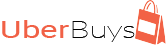Issues with AutoCad 2015 and Windows 7…
I used the fix from this website and it worked even though it was fix for Windows 10. It still worked on Windows 7.
https://knowledge.autodesk.com/support/autocad/troubleshooting/caas/sfdcarticles/sfdcarticles/Error-NET-4-5-is-not-installed-when-attempting-to-install-Autodesk-2016-products-on-Windows-10.html
Issue:
When you try to install an Autodesk product version 2015 or 2016, you see a message like this one:
.NET 4.5 is not installed. AutoCAD Electrical 2016 cannot be installed without this component. See your system administrator for more information.
Causes:
This error often occurs after a Windows operating system upgrade.
Solution:
Windows 10 users:
Confirm that the following Microsoft updates are installed:
KB3081448
KB3081449
KB3081452
Note: This article explains how to get Windows updates.
Make sure that the Microsoft .NET Framework 4.6 is installed:
Go to Control Panel > Programs > Programs and Features > Turn Windows Features On or Off.
Verify that .NET Framework 4.6 is selected.
Users of any product in the Autodesk AutoCAD 2015 or AutoCAD Electrical 2016 families:
Update your installation .msi file using the instructions in this article:
Users of all other Autodesk 2015/2016 products:
(This worked for me – Thank you very much)
Edit the Windows registry to change the .NET version:
On the keyboard, hold down the Windows key and press R.
In the Run window, enter REGEDIT and click OK.
Find the following registry key in the left pane: HKEY_LOCAL_MACHINE\SOFTWARE\Microsoft\NET Framework Setup\NDP\v4
Right-click the key and select export. Save it as a .reg file to back it up.
Find and select the following keys in the left pane:
HKEY_LOCAL_MACHINE\SOFTWARE\Microsoft\NET Framework Setup\NDP\v4\Client\
HKEY_LOCAL_MACHINE\SOFTWARE\Microsoft\NET Framework Setup\NDP\v4\Client\1033
HKEY_LOCAL_MACHINE\SOFTWARE\Microsoft\NET Framework Setup\NDP\v4\Full
HKEY_LOCAL_MACHINE\SOFTWARE\Microsoft\NET Framework Setup\NDP\v4\Full\1033
In the right pane, double-click the version for each key and make a note of it. Then change the value of each to 4.5.
Close the Registry Editor.
Try to install your Autodesk software again.
After a successful installation, go to the folder to which you exported the original registry key in step 4, and double-click the .reg file.
Warning!
Problems caused by improperly editing the Windows registry could render your computer operating system unusable. Microsoft provides a wealth of critical information that you need to know about the registry in the Microsoft Knowledge Base. Use the Microsoft Registry Editor only at your own risk and only after backing up the registry as outlined for your operating system in the Microsoft article How to back up and restore the registry in Windows and in the related solution How to backup the system registry. Additional information about the registry is also contained in the Help topics in the Microsoft Registry Editor.
08/11/18