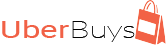How to install Windows 8 (or Windows 10) on a Toshiba Satellite L15W-B1208X
My friend’s new Toshiba Satellite L15W-B1208X won’t boot to USB.
My friend was having so much trouble installing Windows 10 on his computer…
He took it to many techs before landing on my lap
I changed the Boot order in the BIOS by pressing F2 at start up, and it seems to have no effect.
I also tried to boot from the USB drive by pressing F12, still doesn’t work.
I could not understand why I couldn’t make it boot to the usb drive either…
And after installing Windows on multiple computers, I finally did learned something new…
The computer was constantly coming up and asking “To insert a bootable drive.”
The BIOS was detecting the hard drive and the usb drive but it could not boot off from either.
This is the article that helped me and the link from the original post.
First of all, thank you GStadter
Toshiba satellite wont boot from a usb
I’m using an L15W-B1302 with the latest BIOS rev available(v1.20) that does NOT have the ability to toggle to CSM mode. Here is what worked for me:
1) use Rufus(https://rufus.akeo.ie/) to build the bootable USB, not Microsoft’s “Windows USB/DVD Download Tool”.
2) Connect the destination flash drive that is to be written to prior to launching the Rufus app.
3) before setting partition scheme, file system, or cluster size, browse to and select the ISO image file to be used using the “Click to select an image…” button which is to the right of the “Create a bootable disk using” checkbox.
4) Now, set the “Partition scheme and target system type” to “GPT partition scheme for UEFI computer“.Notes: I used FAT32 as the File system option and 4096 bytes as the cluster size and my CSM-optionless Satellite was able to boot off of and successfully install Windows 10 Pro Insider Preview -10074 x64. I haven’t tried using NTFS or 8192 byte cluster size, but they may possibly work as well.The crux of the problem, I believe, stemmed from the fact that I could select “GPT partition…”, but when I then pointed Rufus at the ISO, it “reset” the “Partition scheme…” setting back to “MBR…” without asking or notifying me. Make sure your partition sceme is set to “GPT…” when you click “Start” on writing the ISO to the USB flash drive and you should be fine.